Summary of Changes to Bill Pay
At the beginning of September 2025, we upgraded the Bill Pay experience within our digital banking platforms. We wanted to acknowledge that there are many questions about the new experience and we are here to guide you through it, as well as answer some frequently asked questions. Here’s an overview of how the Bill Pay experience has changed. Additionally, we’re rolling out some small enhancements on Nov. 13, 2025.
View & Add Payees:
Legacy Experience: Existing payees were listed under My Bills & People, and the option to add a payee was located below it.
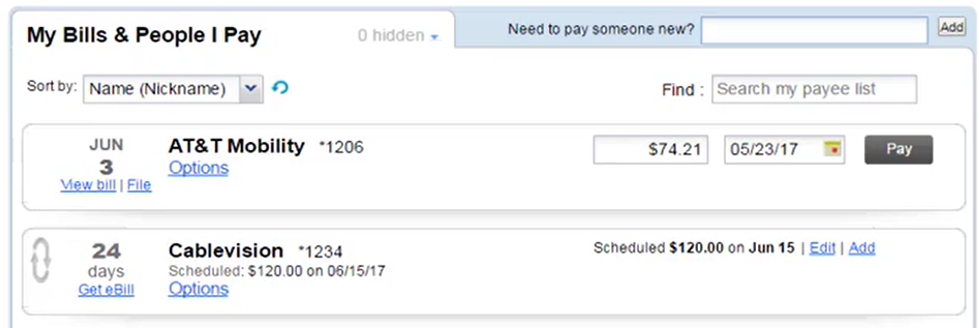

New Experience: You can see your payees under the Payees section on the landing page. Informational icons under the payee names show you more information at a glance. Use the search bar to quickly find a payee, and increase the rows per page to view more payees at a time.
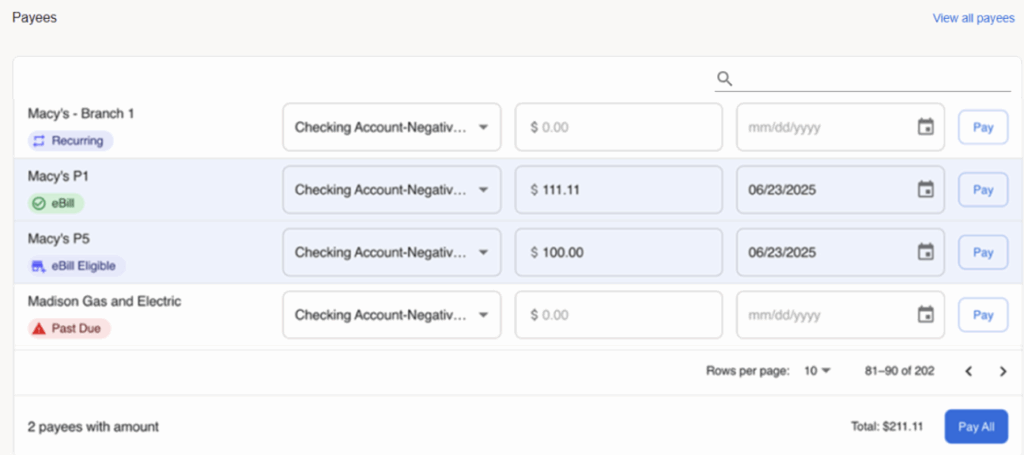
To view payee details, select the payee name. Select the pencil icon to edit the account number, address, or other details for the payee.
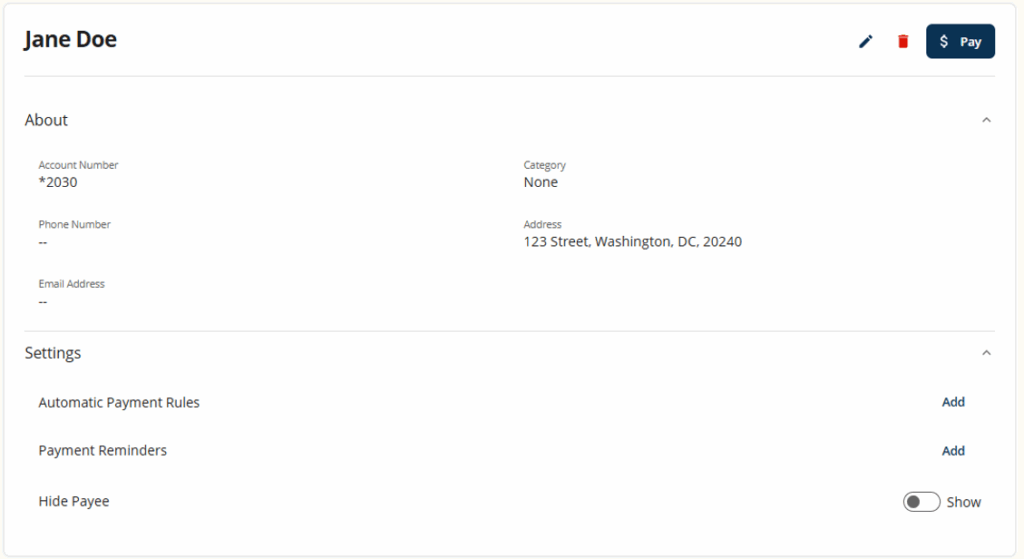
You can also view a full list of payees by selecting the Manage tab in the top navigation bar, then selecting Payees.
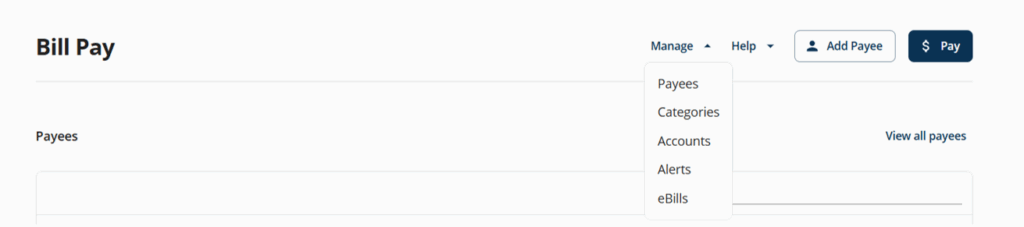
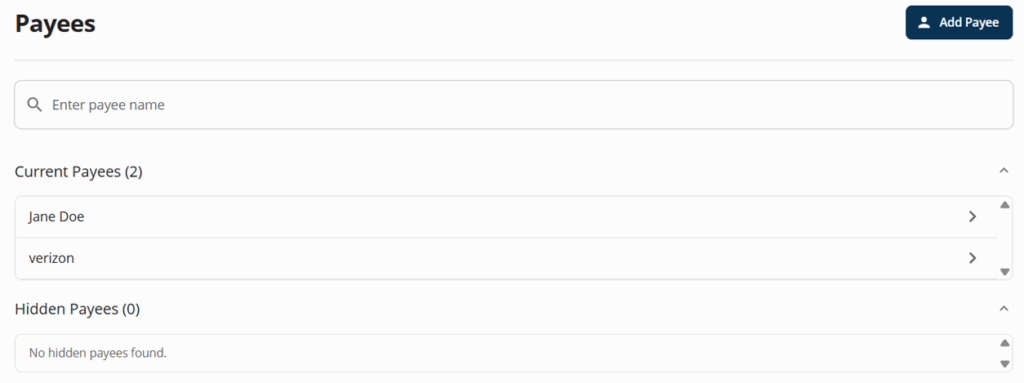
To add a payee, select the ‘Add Payee’ button located in the top navigation.

View Scheduled Payments & Payment History:
Legacy Experience: Scheduled payments, payment history and recently processed payments were found under My Payments.
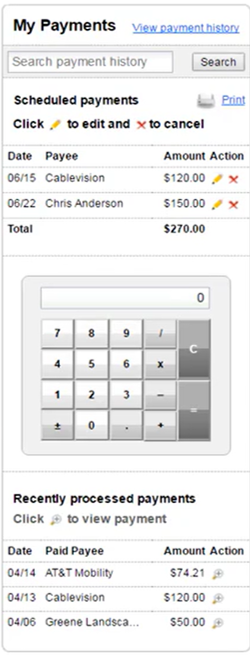
New Experience: All payments are listed under Payment Calendar. By default, the calendar will display upcoming payments for the next 30 days. Choose to see payments in a list or calendar view. Select a payment to view payment details and make edits.
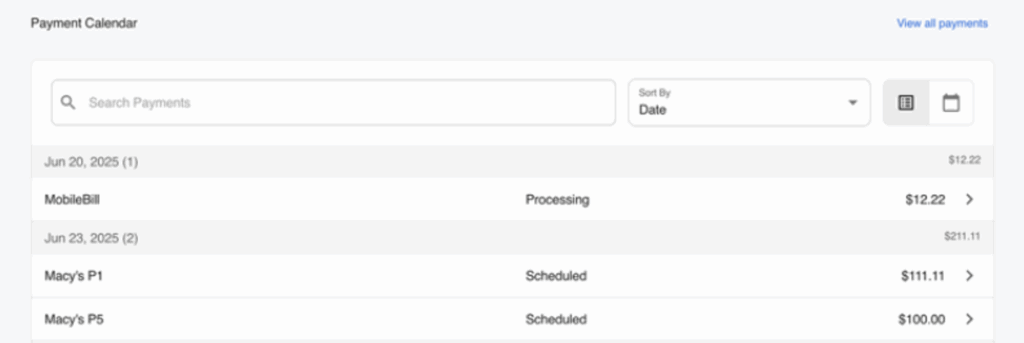
For payment history, select ‘View All Payments’ and set the search filters to the desired date range. Use the filters to refine your search even further.
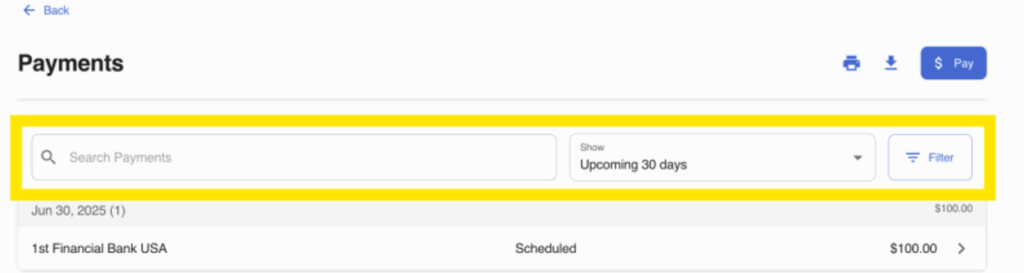
Select a payment to view Payment Details.
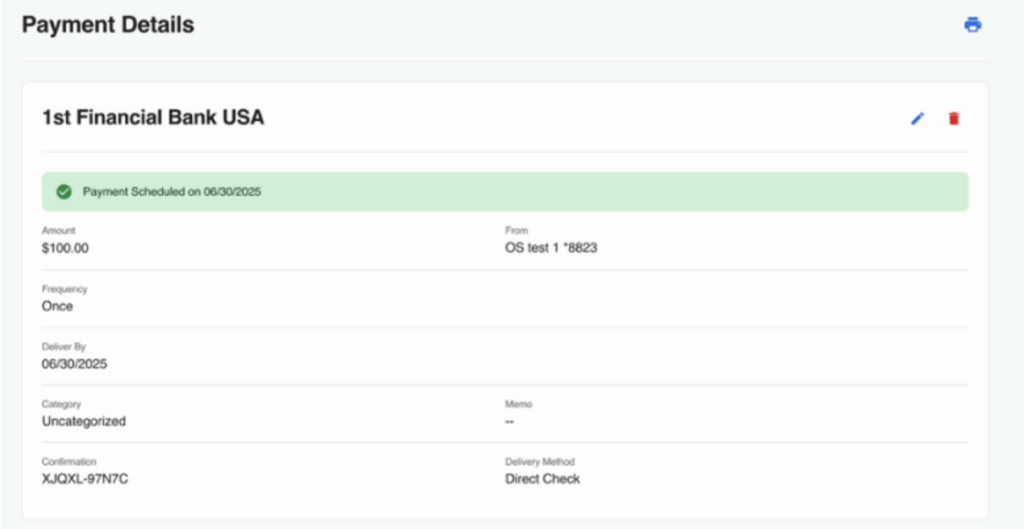
Schedule New Payment:
Legacy Experience: New payments were made under My Bills & People.
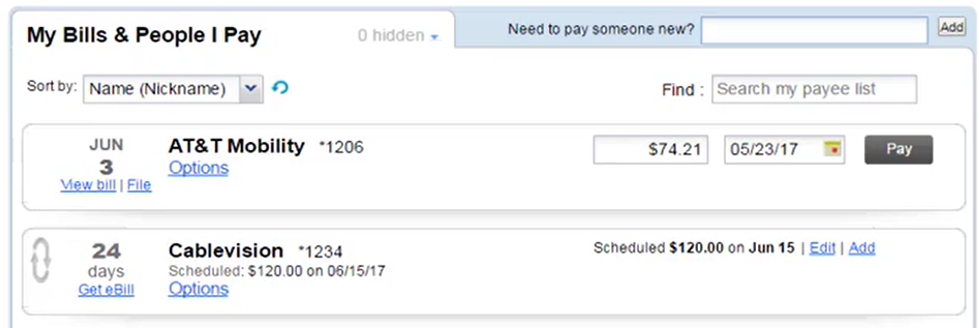
New Experience: New payments can be made under the Payees section. Fill out the payment amount and date fields for a payee to make one payment. Or, fill out the payment amount and date fields for multiple payees and select ‘Pay All’.
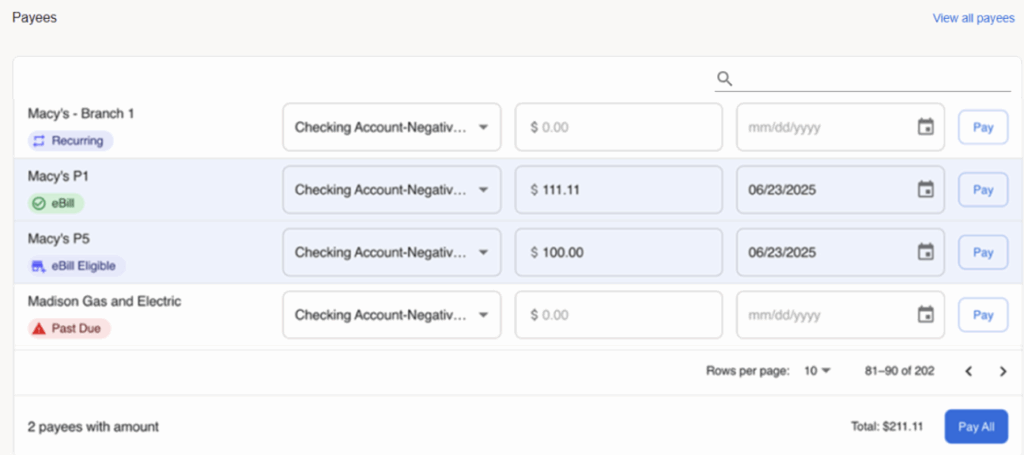
More Features
Legacy Experience: Alerts were located under the ‘I want to…’ menu.
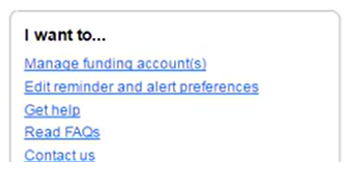
New Experience: Alerts are located under the Manage tab in the top navigation. The Manage tab also houses the settings for eBills.
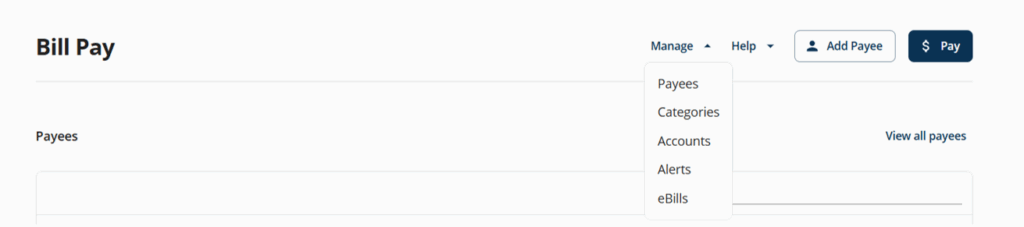
Enhancements Coming Nov. 13, 2025
Payees Section:
1. Payee name includes the masked account number when entered while creating a payee.
2. Payee name includes the masked account number when found in vendor Bill Pay database.
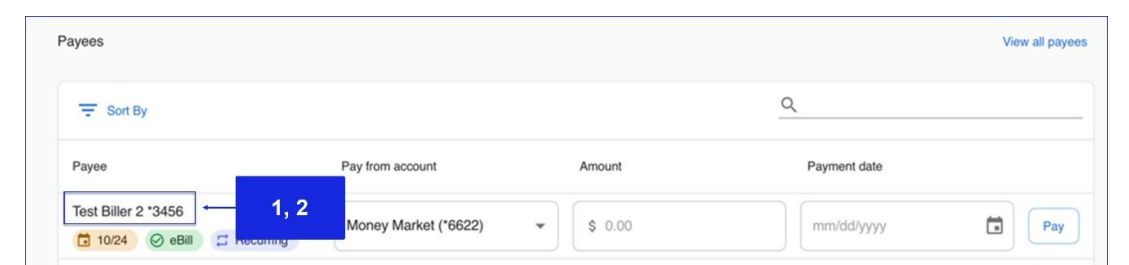
3. Payee table includes the Pay from account field to clearly indicate the funding account.
4. Payees can be sorted by nickname and due date.
5. Payees can be easily identified with an additional payment indicator (check or electronic ) informational icon.
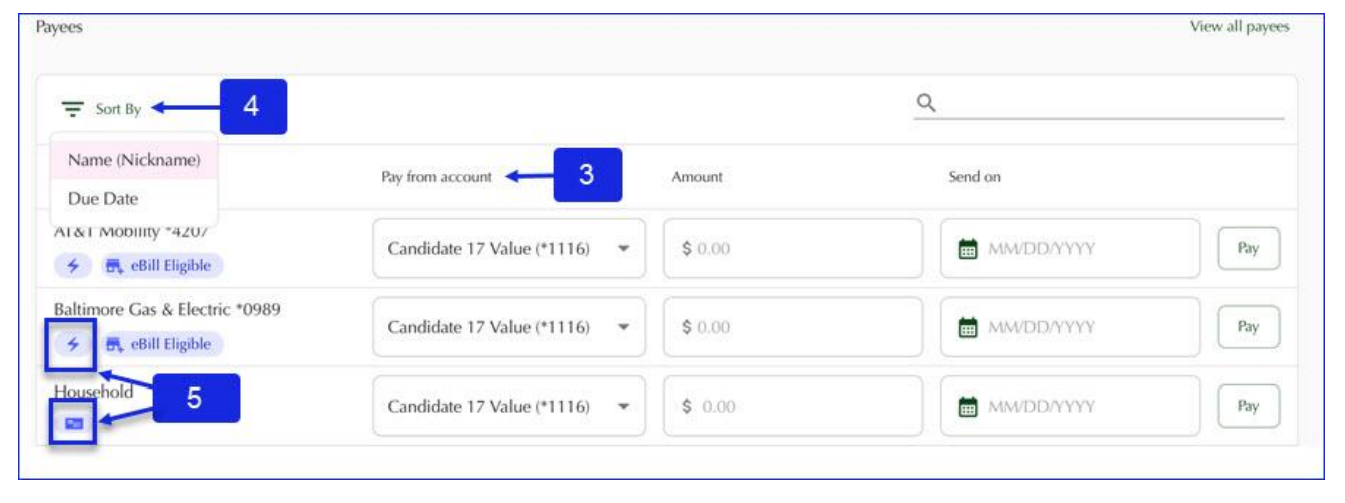
6. The nearest payment date for a payee is clearly displayed when:
a. Automatic reminders are enabled.
b. eBill was generated.
c. Recurring payments are set up.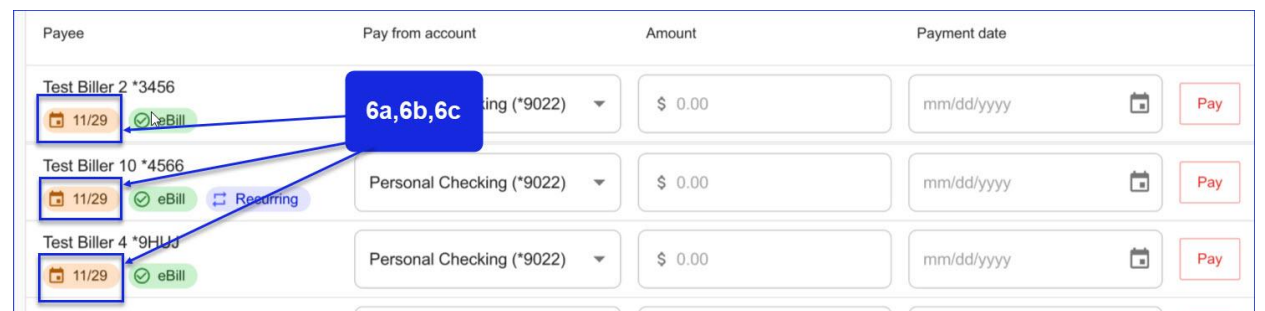
7. When making payments, users are required to enter date and amount fields.
a. Last 3 payments and dates are available to choose when making a payment. In case an eBill is generated by the vendor, Mindue and Balance are available to choose when making a payment.
b. Clicking the Pay/Pay All button opens a page which displays a list of payments along with confirm and cancel options: Users have an option to enter text into an optional memo field.
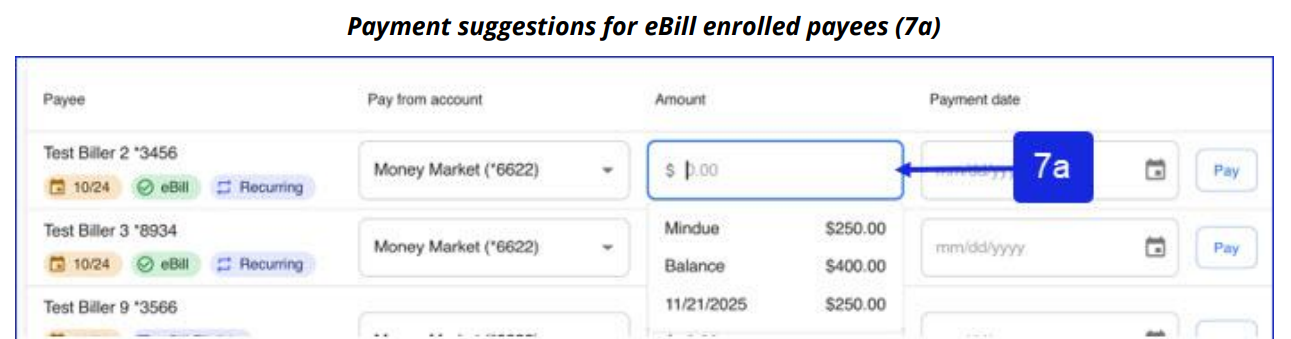
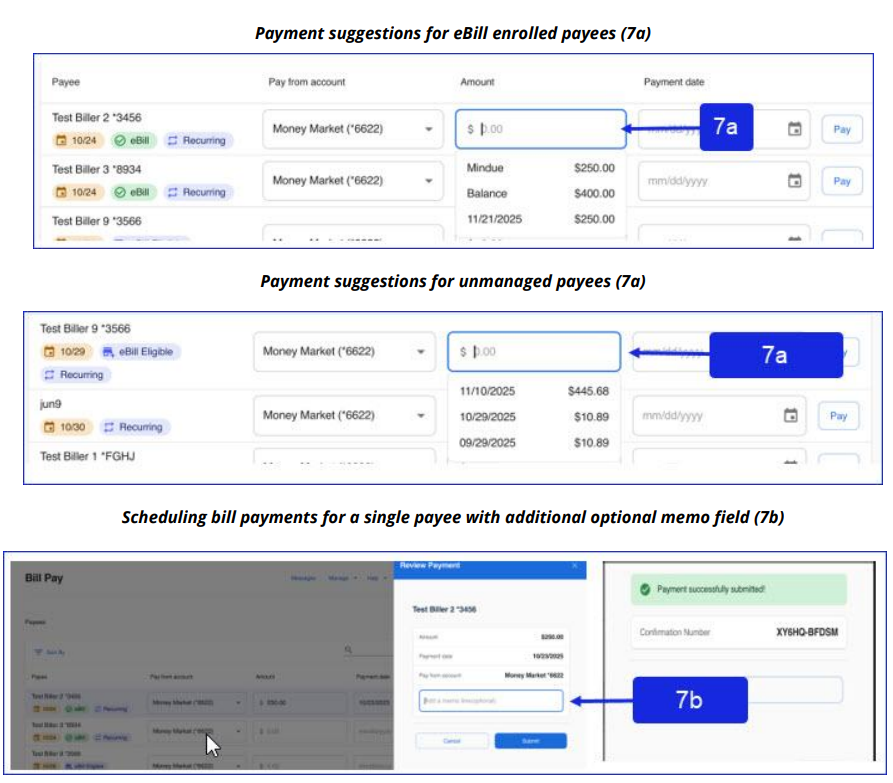
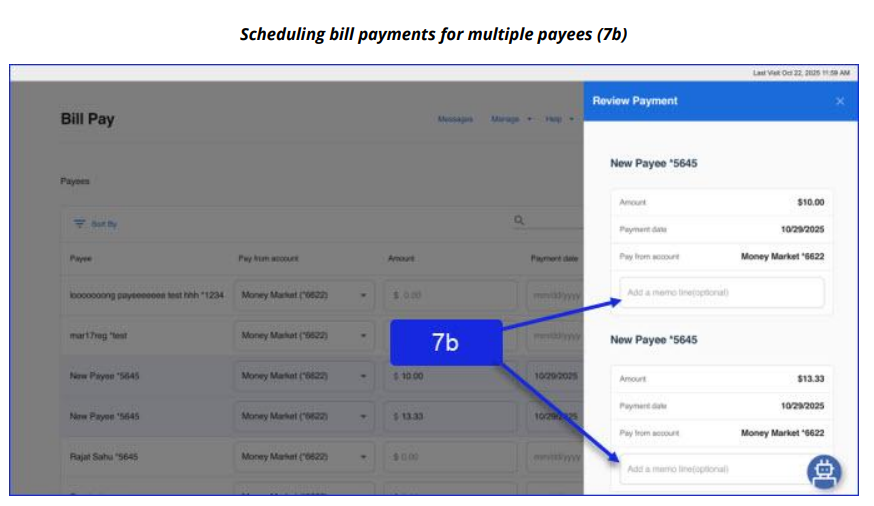
Payment Section:
1. Payee name includes the masked account number when entered while creating a payee.
2. Payee name includes the masked account number when found in vendor Bill Pay database.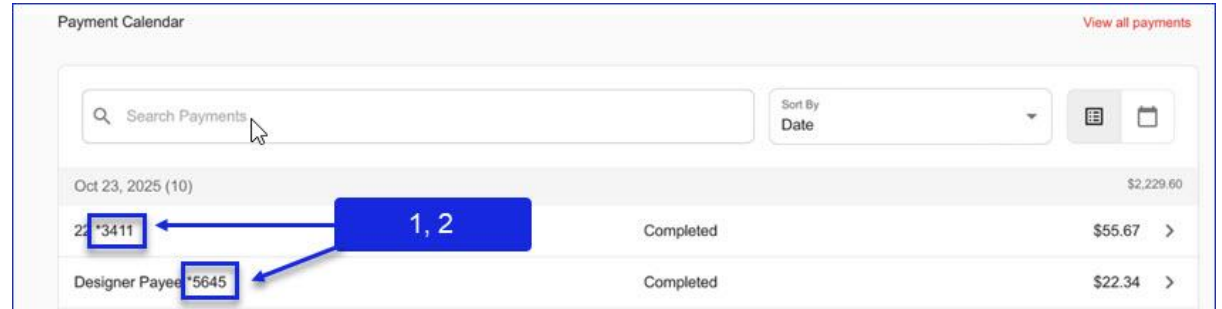
Payments:
1. Payee name includes the masked account number when entered while creating a payee.
2. Payee name includes the masked account number when found in vendor Bill Pay database.
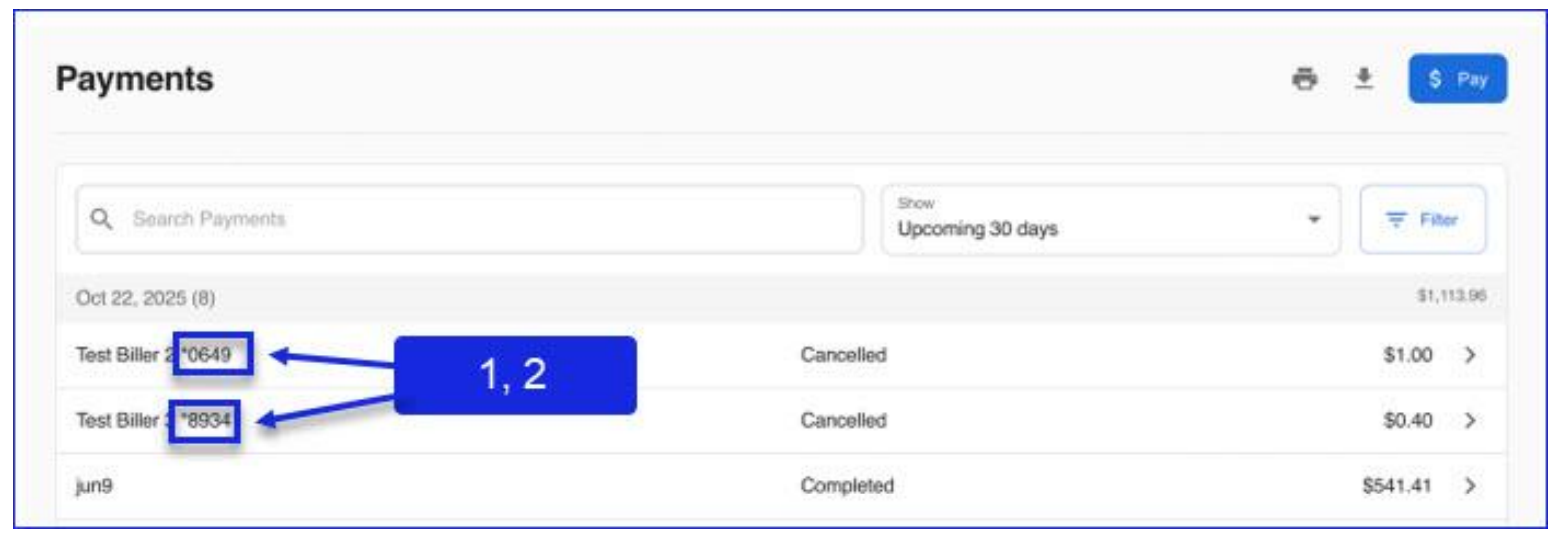
Payees – Payees can easily be identified with additional informational icons:
1. Eligible for eBills.
2. Enrolled in eBills.
3. Setup automatic recuring payments.
4. Display of nearest payment date for below cases:
a. Automatic reminders are enabled.
b. An eBill is generated.
c. Recurring payments are set up.
5. Payee name to include masked account number, including Payee details page.
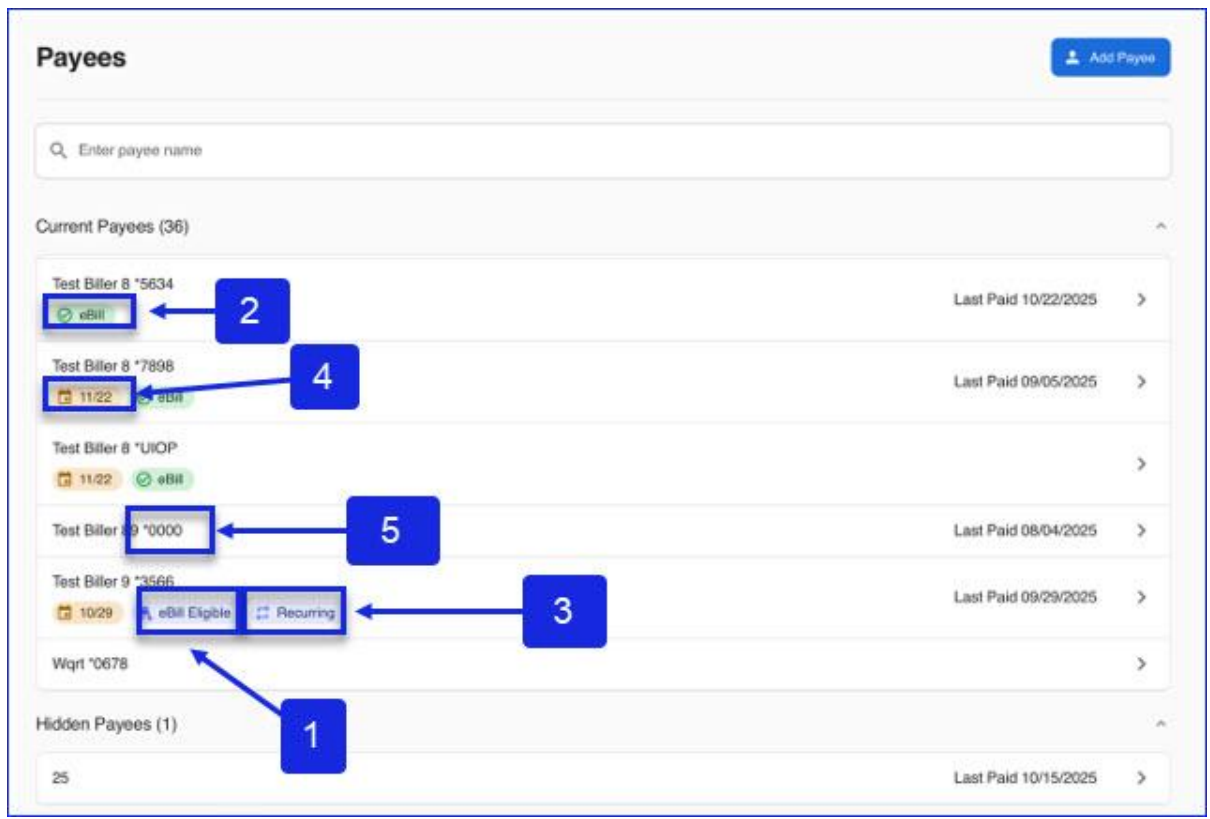

Frequently Asked Questions:
-
In the new Bill Pay experience is there a way to see the total of scheduled payments in the payment calendar?
Yes, underneath the top navigation bar is the Payee and Payment Calendar. The payment calendar offers a calendar view or a list view.
-
How do I quickly find my last payment to a particular payee?
Click on the name of one of your payees. Scroll to the bottom of the Payee Details and click on History. Clicking View All Payees (or View All Payments) allows you to perform dynamic searches for specific date ranges or other criteria. Utilize the arrows on the right-hand side of each line item to view more details. Hidden payees will not be shown on the Payees section, but any scheduled payments would be shown in payment calendar.
-
How do I update the address or account number for a payee?
Use the search bar on the Payees section to locate the desired payee. Click on the payee to open the Payee Details and then click on the pencil icon to start editing.
-
How do I view a full list of payees?
Select the Manage tab in the top navigation then select Payees to see all current and hidden payees.
-
How do I view recent payments?
Navigate to the Payment Calendar and select View All Payments, then select the desired date range.
